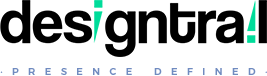Manual Theme Update
Always keep backup of your theme files and database before theme update
Go through ‘Update: Important Considerations’
Manual Theme update can be done :
- via FTP
- via WordPress Admin
Updating Theme via FTP
- Get updated theme.
- Extract the latest version of theme.zip file.
- Go to “wp-content > themes” location
- Keep backup of your current theme folder.
- You can delete the theme files then. This will not delete data / content.
- Drag and drop the new theme folder into “wp-content > themes” location.
- Done!
Updating Theme via WordPress Admin
Not recommended though.
- Get updated theme.
- Go to : Appearance > Themes
- Activate some other theme.
- This way you will deactivate the current theme.
- Now you can delete theme. You will not lose your data / content.
- Go to : Appearance > Themes
- Click ‘Add New‘ to upload the Theme to your blog.
- Click ‘Upload Theme‘ link.
- Browse for the latest version of installable theme in a .zip format.
- Click ‘Install Now‘.
- Once it gives message of ‘Theme installed successfully’, Activate the theme.
- Done!